
The Bouncing Ball Animation
February 2012
Requirements:
- Xara Xtreme
- Xara Xtreme Pro 5
- Xara Photo & Graphic Designer 6 or 7
- Xara Designer Pro 6 or 7
Feb2012XaraXonetute.zip
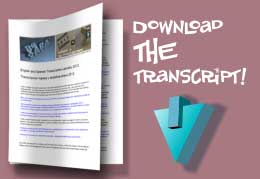
If it is easier for you to read along while watching the video, I’ve provided the script I wrote for this video. It is not word-for-word for what I ended up saying, but it is very close. It is in PDF format.
If you’d like to translate this document or provide a translation for the video captions, please post in the Xara Xone forum at TalkGraphics.
Tutorial
In this month’s tutorial, Gary Bouton demystifies the animation power in Xara and gets you into the bounce and swing of things, Flash style. You’ll have a ball, and animate one, too!
Before you go off on your own and start building Toy Story 7 or something, there are limitations to what can be exported from Xara as a Shockwave (swf), also known as a Flash animation. Xara can be used to draw just about anything, but sadly, Shockwave files cannot show or animate certain Xara shapes. The list is a short one, but do take the time to read this, so your adventures in animation are predictable and successful!
ReadMe First
Flash animations are created by defining key frames—points of extreme actor changes, and then Xara tweens these key frames, it automatically builds the frames inbetween key frames. But only if it can locate your actor. Unnamed objects and invalid objects for animation can be keyed, but Xara cannot build tween frames and then your animation looks like those stupid cartoons they used to play on Saturday mornings, somewhat like a movie filmed at 2 frames per second.
Objects and Fills that Flash Supports
You can create certain shapes and fills in Xara that Flash animation can’t handle, and you’re warned of this before you export an animation. The good news is that everything that Flash can handle, Xara can create. Here’s what you should and shouldn’t use when making a scene for animation:
- Outline properties: Standard Flash export supports outline width and color, but only the rounded line caps and joins. If you choose to export to Flash version 8, it supports Xara’s other types of control point properties. Flash does not support Pressure Profiles/ Stroke Shapes, dashed lines or other categories in the Line gallery. However, if your design calls for a fancy outline stroke, you can convert the line to a shape.
- Fill Properties: Flash will render flat color fills, plus Linear, Circular and Elliptical gradients. A gradient can contain up to eight color transitions (color stops). Fill Tiling is limited to Simple, and the Fade effect is the only option on the Infobar that Flash will understand.
- Transparency: If you apply transparency to a gradient-filled shape, you are limited to Mix mode. However, when a shape is filled with a flat (solid) color, you can use Linear, Circular, and Elliptical Transparency Types.
- Text: Xara’s Flash rendering engine can accept any typeface you have installed. You can also animate inter-character spacing (kerning) values.
- Bitmaps: photos and digital paintings can be exported to a Flash animation, but they cannot be as efficiently compressed as vector shapes. It’s a good idea to make a copy of high-resolution images at the size you intend to use, in JPEG file format. To do this, you first import a bitmap to a page, scale it to the required size, and then press ctrl+shift+c. After scaling the picture, open the Bitmap gallery, click the copy of the image, and then click Save. Then import the copy to your animation file. If you don’t care about optimizing the saved image size, you can leave the bitmap image in the animation file and successfully export a Flash animation; you can also export changes you’ve made without making a copy. Colorized images, saturation, temperature color, and blurring using the Photo tool can be exported without making a copy. Brightness and contrast changes need to be exported and then imported. Fractal cloud and plasma fills export without making a copy; they are automatically converted to bitmaps, so expect a larger Flash file as a result.
- Effects: All effects—Contours, Blends, and Moulds applied to shapes can be exported, and the parent shape can be moved, scaled, and so on. The effect itself can be changed over time, but Xara will not key frame changes and the animation might look a little choppy. Soft Shadows and Bevels will be written out as bitmaps.
3D extruded shapes can be written to a Flash file, but you have to hand-animate frames: Xara will not perform tweening on this sort of object. The good news is that if you’re into 3D animation, Xara 3D is available for less than a night out at Pizza Planet, it accepts shapes you’ve designed with Xara Designer, and Xara 3D does indeed export complex 3D animations flawlessly to Flash file format.
Object Properties you can animate
The following is a list of actions supported in Flash as pure vector animation, and a few workarounds that will get your idea where it wants to go.
- Move, scale, disproportionately scale, skew. Any shape you draw can be moved on the page, and distorted (transformed) using the Selector tool and by nudging. You cannot change a path’s control points and have tweening performed automatically for you by Xara. This means yes, you can change control points and curves, and add and delete curves, but the result might look like a choppy slideshow with no auto-created transitions between key frames.
- Rotate objects: You can rotate shapes, and also rotate them after you’ve moved a shape’s transformation center outside of the object (terrific for making waving flags).
- Transparency: As long as Mix transparency type is used, you can animate the percentage of flat transparency over time, and Xara does the tweening. However, you can achieve a fairly smooth manual tweening of linear and some other gradient transparencies.
- Flat Fills: You can do some exciting color modulations when you change the flat color (solid color) of shapes over time. Imagine how interesting you can build an animation when you have several different objects changing colors at different rates over time. Or different shapes of the same color, changing to the same alternate color, at different rates over time!

Go to the Xara Xone Forum on TalkGraphics to talk about this tutorial
Let’s discuss the tutorial. Bop on over to The Xara Xone forum on TalkGraphics, and do some lighthearted Q&A:
Tut Talk on Xara Xone Forum on TalkGraphics








